First Look: Apple's new iBooks Author
The new iBooks Author is billed as a tool to "create and publish amazing Multi-Touch books for iPad," but can also export to a standard PDF viewable anywhere. The main thrust is in creating ebook titles for the iBookstore.
Getting published
Apple notes, "You can request that your book be made available for public download by submitting it to the iBookstore," which requires creating a seller account, downloading iTunes Producer (used to upload content to the iTunes Store), and signing a publisher contract.
Submitted books must offer a free sample, although the publisher can decide how much and what content to offer in this sample. The file limit for published books is 2 GB, but Apple recommends that authors keep their ebooks under 1 GB and notes that readers on 3G networks are limited to downloads of 20 MB or less.
Books published through iBooks are protected with iTunes' FairPlay which "helps prevent unauthorized duplication of your book," but Apple adds that "movies and audio included in HTML widgets are not DRM protected."
Authors can also export book files they can distribute on their own, in addition to exporting a PDF or the plain text of their work.
Authoring books
The new iBooks Author app interface will be very familiar to iWork users, with an appearance similar to Keynote and text editing features virtually identical to Pages.
Like other iWork apps, when opened it presents a template chooser offering a half dozen professionally designed textbook types named basic, contemporary, modern type, classic, editorial and craft.
In the portrait orientation, iBooks Author presents the text of the book (below is the classic template) as it would appear on an iPad, with a primarily text-based focus.
Set to landscape orientation (from the tool bar), the presentation is laid out more akin to Keynote slides, with all photos, movies and other content appearing inline.
The basic features of template includes the Book Title graphics, "Intro Media," which is an introductory image or video that plays when the book is opened, a Table of Contents generated automatically as you create new chapters and sections of content, and a Glossary of terms that includes a definition, links to related glossary terms, and an index of where the word appears in the text.
For an immediate preview of how the book looks on an iPad, the user can simply plug in an iPad via USB and click the Preview toolbar button. A dialog sheet drops down to select the device, and as long as the connected iPad has the iBooks 2.0 app running, the in-progress book will appear in its iBooks library as a viewable title labeled "proof."
Exported as a text file, the document appears as an ".ibooks" document. It's also possible to export an ".iba" file for moving the book project to another Mac running iBooks Author.
There's currently no support for importing and converting existing complex documents, such as PDFs or EPUB ebooks; only basic support of text input, including content from Word or Pages documents.
On page 2 of 2: Working with iBooks Author
Laying out new pages of a new iBook works like iWork's Pages, where you must edit the content to rearrange its position within a chapter or section. You can't simply drag around individual pages because your text repaginates across pages.
As you type text into the flow of the book (or import existing text from Word or Pages, one chapter at a time), new pages are automatically created. You can also add arbitrary text blocks anywhere in the page, but this text isn't connected to the text flow of the book. Conversely, you don't have to manually create text blocks that flow the main content of the book from one page to the next; that's done automatically.
Individual chapters and sections behave like Keynote slides, allowing you to freely drag them around the rearrange their order. As you create and rearrange chapters and sections, the Table of Contents automatically updates. Each template provides a selection of chapter and section layout types, also similar to Keynote.
In the classic template, a chapter layout can be a Preface or a Chapter, while the section layouts offer a basic design for a Section, Section Text, Copyright, Forward or a Dedication page. Within a section, a page template can offer one, two or three columns of text.
Embellishing pages
From the basic page template, authors can add arbitrary text boxes, shapes (which may also contain text), tables and charts, all in the same way these elements are added within Keynote or Pages; just drag the item into the page, customize its attributes, define it as inline, floating or anchored with the type of text wrap desired and set a level of opacity, shadow and other features.
Like other iWork apps, it's easy to drop in photos, videos and audio using the standard Media Browser.
Something new in iBooks Author is support for Widgets, an idea taken from iWeb for adding a self-contained bit of interactive content. In iBooks Author, there are a half dozen provided Widgets, including:
Gallery (adds a sequence of graphics with captions that users can swipe between).
Media (embeds an AAC audio or H.264 video the reader can play)
Review (adds an interactive multiple choice or drag to match question for readers to review the material presented)
Keynote (embeds a presentation presented as HTML)
Interactive Image (creates an image with "callout" labels and supporting zooming in for detail)
3D (embeds a COLLADA 3D model that the reader can rotate). Apple says the first-generation iPad "is optimized for viewing 3D objects with fewer than 20,000 moderately textured polygons" while iPad 2 "supports viewing 3D objects in a completed book with up to 50,000 moderately textured polygons." Objects can be set to auto rotate in the finished book, but aren't animated in iBooks Author.
HTML (adds an interactive Dashboard widget to the book).
After a Widget is dropped in the page, you can add accessibility text via the Inspector, which identifies the content when users activate VoiceOver when using the digital book. Other attributes of the widget can similarly be set from the Inspector.
iBooks Author in review
Overall, the new iBooks Author app feels like a natural part of iWork, and what iWeb "should have been." The difference with iWeb is that iBooks Author now targets the iPad with what is essentially a rich, self contained web app that has a lot in common with iTunes Extras and iTunes LP, but extremely easy to create (rather than generating fancy web pages like iWeb, some features of which many browsers had trouble rendering properly).
Just using the built in functionality, iBooks Authors allows anyone to create interactive books, with a focus on creating immersive textbooks. By incorporating standards-based Dashboard Widgets, which are created from HTML, CSS and JavaScript (and can be built using Apple's Dashcode development tool), authors and publishers can develop their own novel types of interactivity.
The new app opens up lots of opportunities for anyone wanting to publish professional looking material with automated reference features (including an indexed Glossary of terms and an easily searchable Table of Contents) and learning tools, and promised to make iPads in education even more useful and customizable.
 Daniel Eran Dilger
Daniel Eran Dilger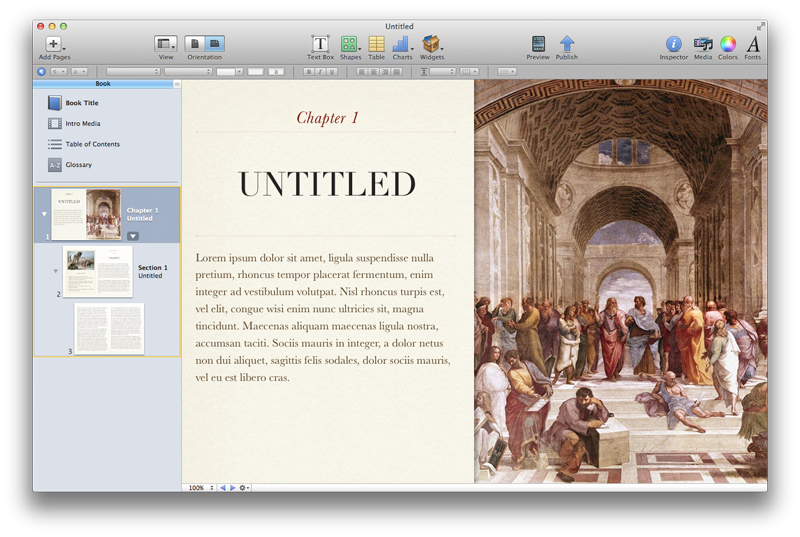
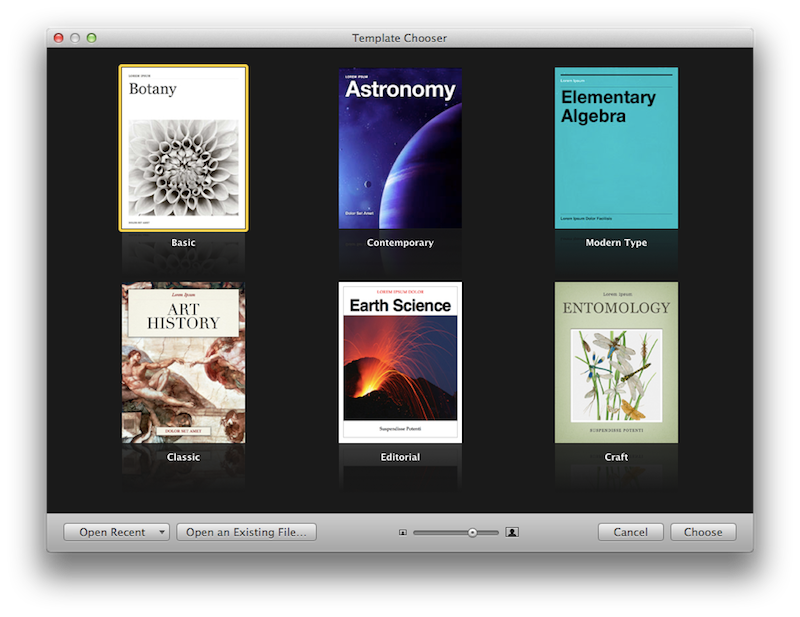
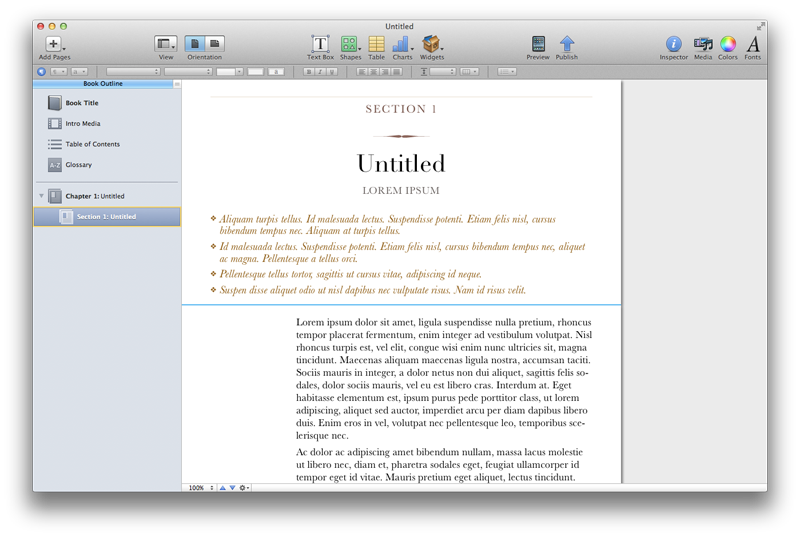
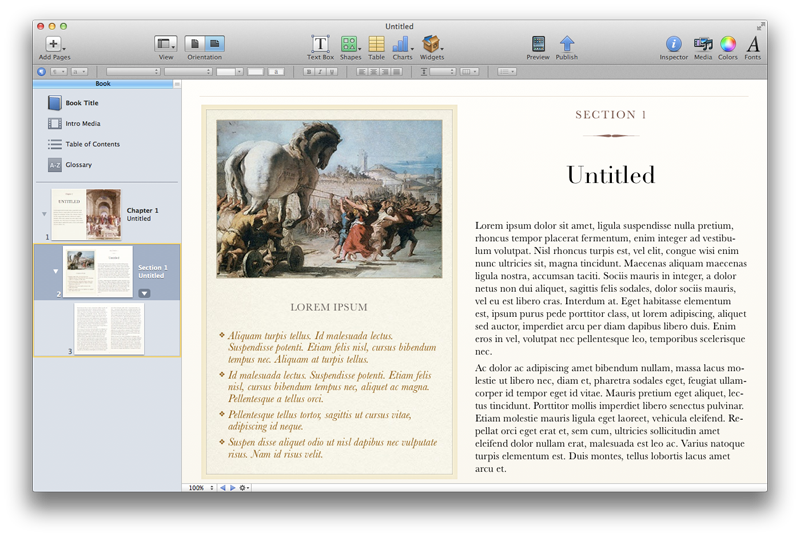
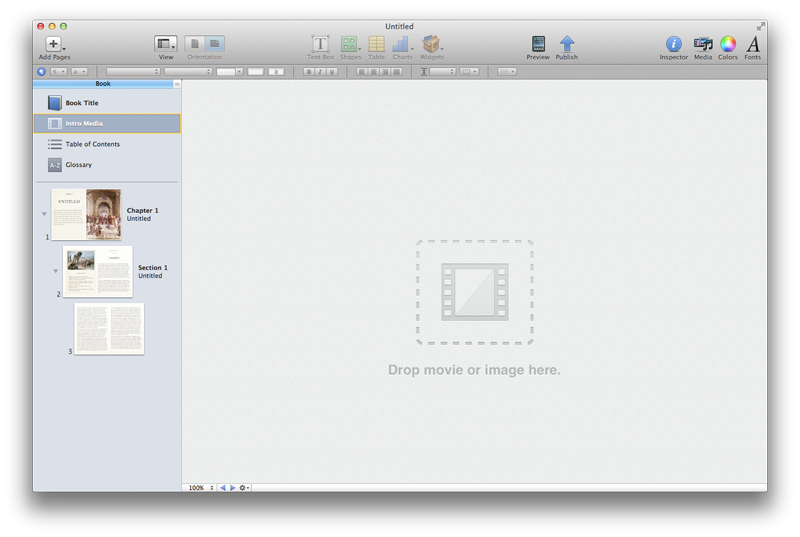
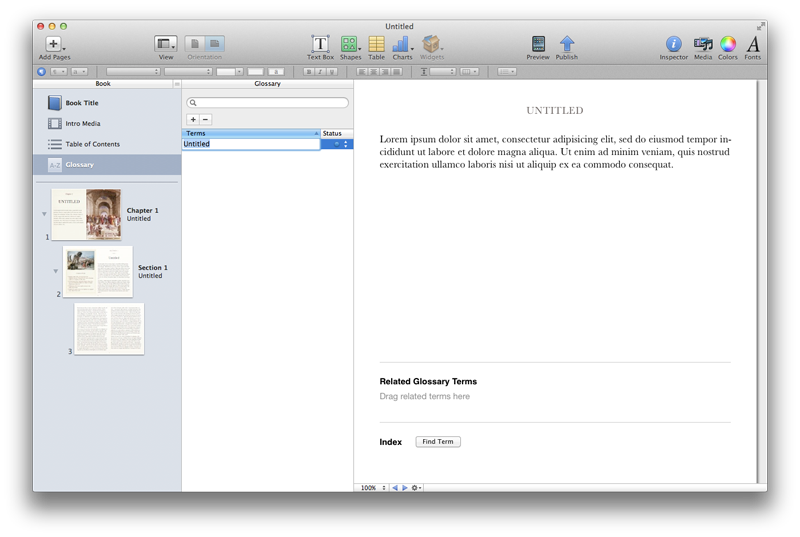
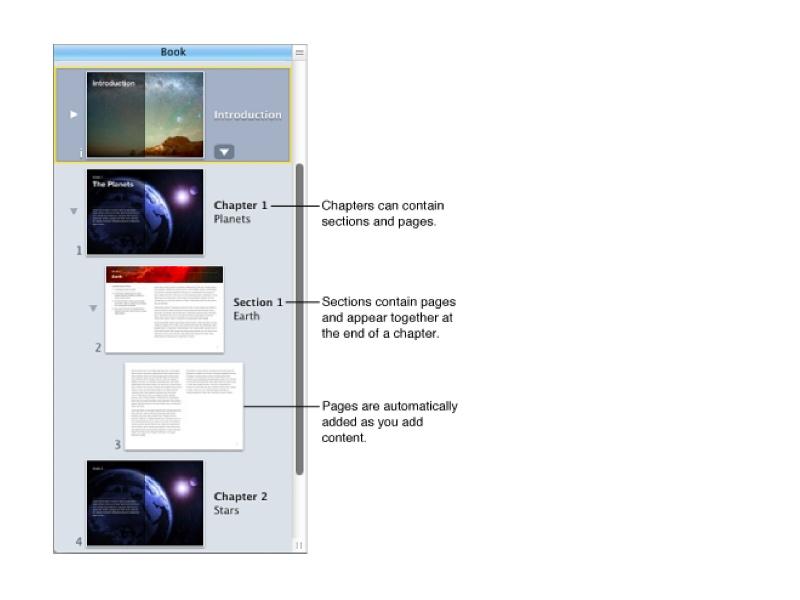
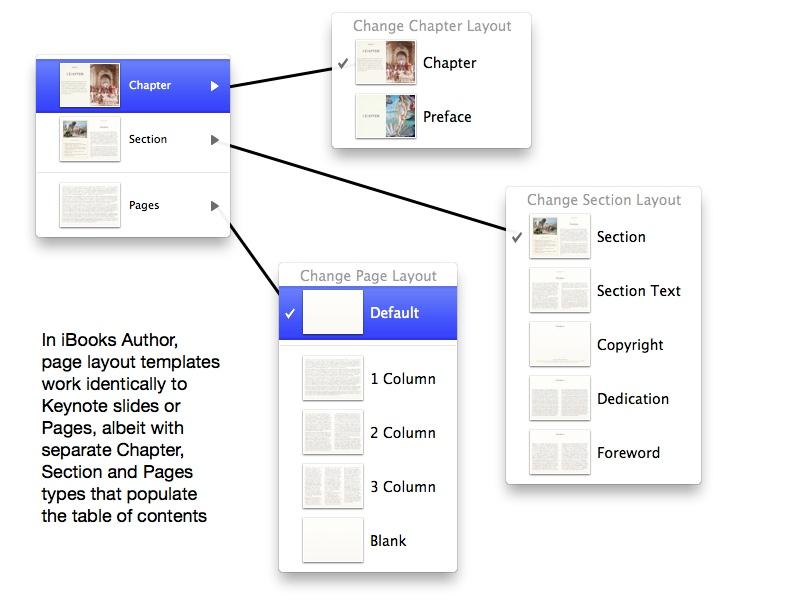
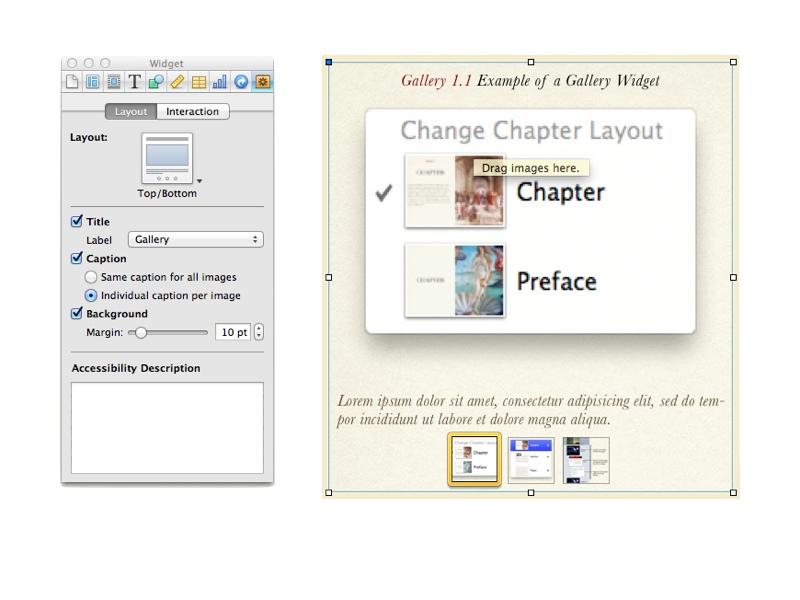
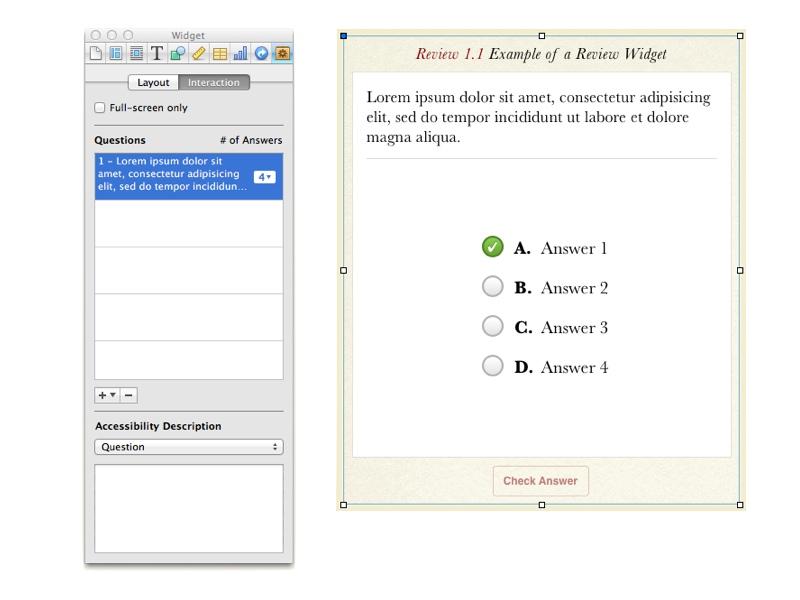
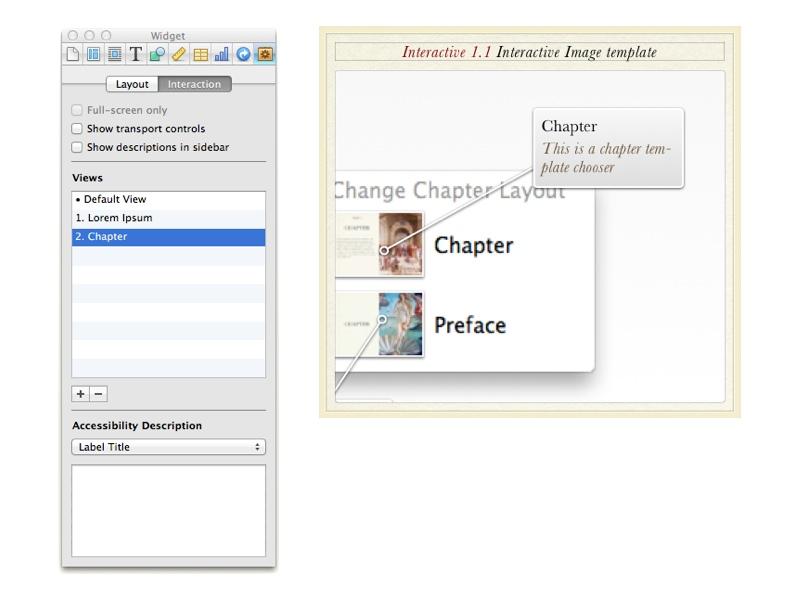











 Stephen Silver
Stephen Silver
 Charles Martin
Charles Martin
 Christine McKee
Christine McKee
 Malcolm Owen
Malcolm Owen
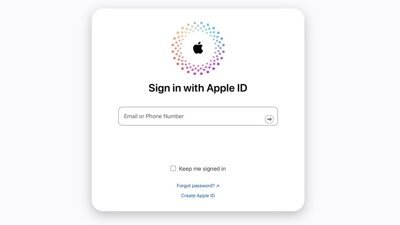
 Mike Wuerthele
Mike Wuerthele









92 Comments
Adobe staff must be crying right now...
I always wanted to publish my own book with large exposure this is perfect!!
I guess I'll resign my job and turn into a freelance Hank Moody right now.
Thank you so much Apple!
NOTE: requires Mac OS 10.7 - Lion
I think some people owe that Ars Techncia guy an apology.
This is totally awesome btw. I'm blown away that it's free. Can't wait to download it this weekend.
That's pretty fast review work. Didn't you just post an article two days ago about how this event was NOT going to be about a new text book authoring tool?
http://iphone.appleinsider.com/artic...not_tools.html