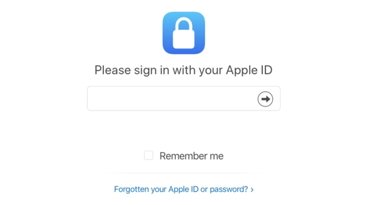Apple TV Take 2: an in-depth review (part 1): what's new
Apple TV
4.0 / 5Apple is keeping itself busy. Along with the 10.5.2 update to Mac OS X Leopard and a new reference release of Aperture 2.0, the company quietly made available the free new "Take Two" software upgrade for Apple TV on Tuesday. Here's a look at how Apple TV compares as a living room media player and source of HDTV content, what's new in the software upgrade, and how well the device achieves its goal of bringing iTunes media to home theaters in its second try at inventing itself.
- An EFI firmware update.
- A firmware update for the Apple TV's HDMI video hardware that enables 1080p output through upconversion.
- The new Take Two menus and interface with support for HD downloads, rentals, AirTunes and more.
HD: 720p vs 1080p
Apple TV is essentially a low end Mac with a video card supporting 1280x800 resolution. The existing hardware will never be able to decode or output 1080p video in full native resolution. However, the new Take Two software enables 1080p output in the unit's HDMI subsystem to scale up its 720p content and deliver it as a 1080p signal to TV sets that support 1080p display.
This is similar to what upconverting DVD players do, although Apple TV can start with higher resolution content; Upconverting DVD players deliver the standard definition content on DVDs to HDTV sets as an HD signal. This doesn't invent new detail in the picture, but does deliver the best possible picture DVD can produce because it maintains a high quality signal to the set rather than delivering one that must be scaled up within the TV itself.
Apple TV plays back iTunes HD content, HD home videos, and HD podcasts all at 720p internally, but can deliver either a standard 720p signal or an upconverted signal to the HDTV set as 1080p. How noticeable this difference is in the picture displayed depends upon the quality of the video circuity in the TV being used. Many consumer oriented HDTV sets use cheap picture scaling and conversion hardware that will result in the Apple TV's new 1080p mode serving as a nice feature, as the TV won't have to handle the conversion itself.
Using a high quality HDTV set, we couldn't see any visible difference in using 1080p over 720p from Apple TV, even when looking up close and trying to find differences in the static frames of movies or in the unit's own menu titles. However, some cheaper HDTV sets might deliver a better picture using the 1080p signal setting. Rather than being excessively concerned about 720p versus 1080p, the main value added by Apple TV is its low cost delivery of easy to access HD content, both for rent and for free.
Apple TV versus HD Broadcast and Disc
HDTV and HD disc vendors are working hard to convince users that 1080p is the Only Real HD, and that 720p is far inferior, but for owners of sets smaller than about 50" the difference won't even be visible to anyone watching from ten feet away. Additionally, there is no 1080p content being broadcast. Broadcast HD often looks the best. Cable, satellite, and over the air providers, however, all deliver 720p or 1080i that often looks the least impressive because the providers employ strong data compression to shove as many channels of HD as possible through their pipes. Regardless of the nominal resolution used, high compression can result in blocky screen artifacts.
All HD broadcasts are not alike either; many sports events are broadcast using a higher quality signal with less compression, which makes for a very impressive picture, while other HD channels are heavily compressed to the point where their HD resolution becomes overshadowed by a compression artifacts. While pundits like to compare simple numbers, the real factor in enjoyable HD content is how well content providers balance their resolution format with compression settings that deliver a detailed, smooth, high quality picture. Every link of the HD pipeline— from the capturing camera to the transmission delivery, receiving set top box, and TV circuitry— has to be strong enough to deliver a picture that stands up to what the new HDTVs can produce.
Ignoring all those realities to obsess over the nominal resolution of a video signal does nothing to improve the picture users actually see. The HD disc market faces fewer problems than broadcasters because formats like Blu-Ray have a huge capacity and movies are mastered and optimized for picture quality rather than delivery efficiency. So far however, as noted in Why Low Def is the New HD, the market has demonstrated that most users are more interested in a wide screen display and a sharp picture at a reasonable price than in specification number details. Apple TV targets the current market demands to offer a product intended to deliver usable functionality rather than specification bragging rights.
HD vs Non-HD
While videophiles like to obsess over the numbers that make "real HD," the reality is that most TV watchers are so used to poor quality standard definition programming and that any improvement in picture quality is a dramatic change. Analog broadcast TV has long used a nearly square aspect ratio that is stretched out by non-square pixels that results in everyone on TV looking ten pounds heavier. It also has poor color and poor effective resolution, delivering an interlaced picture with roughly 200 to 400 lines of resolution.
Enhanced definition, 480p EDTVs presented improved picture processing and widescreen aspect ratios, and the current crop of HDTVs greatly improve the overall picture quality through an improved picture resolution of 720p or 1080p. Paired with iTunes' "near DVD" quality movies, the original Apple TV software delivered a decent picture on wide screen EDTV and HDTV sets, although its limited resolution 480p movies were no match for the new HD disc formats.
However, consumers haven't been buying the new HD disc formats, much to the chagrin of the companies working so hard to push them. In part, that's because of the format war between Sony's BluRay and Microsoft's HD-DVD, but the main reason why both formats have barely sold a million standalone units a year is the cost involved. Rather than investing in either new HD disc format, consumers have instead been buying upconverting DVD players, which allow them to watch their existing DVDs, as well as the wider variety of DVDs on sale and for rent, on their new widescreen HDTV sets without a significant enough difference in quality to push them toward getting an HD disc player.
Consumers' preference for spending their money on upconverted DVDs is good news for Apple's strategy with iTunes and Apple TV, which aims at delivering easier access to high quality HD content at a low price and without any subscription fees. How well has Apple done in delivering upon this premise?
Apple TV Reborn
In its first incarnation, Apple TV acted as a standard definition iPod appliance that could sync media from an iTunes PC on the same network, and upconvert the signal to widescreen EDTV and HDTV sets. Consumers had a number of reasons to pass on the product:
- While the device had the inherent capacity to play HD quality video, Apple didn't provide any sources of HD content within iTunes.
- While it also had the hardware to deliver digitally encoded surround sound audio, the software didn't make it easy to coax out, and iTunes content only supported simpler Dolby Surround audio.
- The interface provided rough playback control using the IR remote, making it hard to accurately fast forward though a scene.
- All content on the device had to be selected and set up from iTunes on another computer and then synced over.
The new Take Two software solves issues with Apple TV's untapped hardware, greatly improves the overall interface usability, integrates the system directly with the iTunes Store for living room access to both purchased and free content, and adds a number of other new features. The new software transforms the unit to the point where its almost hard to talk specifically about new features; nearly everything is new. This really demonstrates the power of software to dramatically enhance the features of hardware; existing Apple TV users will be happy to find that their existing device not only sings with the new update, but that it also costs nothing to upgrade.
Apple TV's New Interface
The previous Apple TV interface borrowed heavily from Front Row, presenting menus of different kinds of content or functionality, each associated with a big icon: Movies, TV, Music, Podcasts, Photos, YouTube, and Settings. The new version presents a simplified navigation launch screen using a two column menu (below). The first column lists major feature categories, and the second column lists a submenu of related options.
After selecting a submenu option from the second column, the two column menu zooms out and drops you in a specialized interface customized to what you've selected to do. This seems confusing at first, because each submenu has its own interface style. It also seems like you are alternating between the old and new Apple TV interface menu styles, because the plainly textual launch menu shares little resemblance with the four other more graphically-oriented menu screens.
Submenus that present lots of options to browse from (such as the Settings menu or My Movies, Genres, and Trailers in the Movies menu) bring up a listing familiar to veteran Apple TV users, with a single long column of items to the right of a detail area that shows cover art, a synopsis and other details. Some of these menus present additional submenus in same style as the previous software version.
A second, new graphical selection menu screen style is presented for displaying live content from iTunes. Selecting Top Movies or All HD from the Movies menu (or selecting a listing from the Genres submenu) brings up a screen full of artwork graphics that can be used to rapidly browse and select items to bring up a full screen display of their related details and download options. Items in rows cycle in from the right similar to Cover Flow.
A third submenu style relates to searching. Movies, Podcasts, Music from iTunes can all be directly searched for using an alphabetical listing targeted by the remote as if entering your initials for a high score in Pac Man. Search results bring up smart listings that identify any word in the name of a movie, making it easy to find a title even if you can't remember the entire name (below).
Other submenus bring up specialized menus for setting up and using .Mac Web Galleries, Flickr albums, YouTube videos.
None of this is too difficult to figure out, but it does seems to result in a complex system of navigation menus, particularly for an Apple product. The two column quick launcher contrasting with the more conventional menus also seems a bit strange. However, Apple TV does a lot of different things, and it would seem difficult to simplify its menus further without also paring away some of those features. The quick launcher seems a bit faster than the old main menu with its large graphics, and clarifies the overall features well, making it easy to explore the device without needing to consult a manual on its new features.
On page 2 of 3:New in iTunes Integration; New in Podcasts; and New in Video.
The most obvious new feature in Apple TV Take Two is its direct integration with the iTunes Store. Whereas the original software was designed to work like an iPod that wirelessly synced with another computer's iTunes library, the new system now acts as an iTunes client itself. It doesn't even require any accompanying PC to use, expanding the market for Apple TV into one similar to a game console or Tivo, rather than just an expansion box for iTunes users.
If your system is already synced with iTunes on a PC, it should import your iTunes Store account settings automatically, allowing you to begin purchasing content right off the bat. If you set up the box new or use it without an iTunes PC, you just need to enter your iTunes account email and password. Once linked, you can connect to iTunes to download movies, music and other content directly.
The Settings menu also now presents a Downloads option to check for pending downloads that have been ordered but not yet obtained.
New in Podcasts
In addition to the highly touted HD movie rentals, iTunes TV, music, and music videos that can be purchased directly, iTunes integration also means you can directly download podcast content on demand for free, in addition to existing free YouTube and movie trailers (with a new selection now offered in HD) that the previous software supported.
Apple TV's migration from an "iPod for your TV" wirelessly tethered to iTunes to being a standalone Internet content browser changes everything in regards to podcasts. While users could already select podcasts in iTunes on their PC and manually set up rules to sync episodes to their Apple TV, the unit now acts as an on demand browser for podcasts, making Apple's vast podcast directory in iTunes even more useful.
Rather than being a way to subscribe to content feeds — a model that makes sense for audio podcasts listened to from an iPod — Apple TV's new podcast interface makes it easy to look up video content based on a whim of interest, with no preliminary setup required. This serves to make Apple TV an Internet version of TV; rather than needing to use a DVR to pan for gold from the river of channels offered by cable providers, Apple TV acts as a Google for podcasts, enabling new audiences to find and immediately jump to the programing they're interested in.
The rest of the industry is working to deliver IPTV, which adds some interactivity and menus to regular cable. Apple TV is essentially offering TVoIP, where users surf for content provided by any podcaster. Unlike YouTube, podcast content isn't restricted in length or content or quality, because the podcasters themselves host whatever they want to host. They can deliver HD versions of their content on any subject, and users can find it and download it at anytime without needing to schedule a Tivo-like recording for later playback.
Even more interesting is that Apple's podcasting efforts have encouraged open and interoperable formats that allow all the content submitted to iTunes to also work with other devices and systems. The future of podcasting seems to have the same wild potential as the open web had a decade ago in the mid 90s, when media giants were attempting to build and maintain their own proprietary online systems such as CompuServe, AOL, and MSN. Media giants are now working to remain in control of broadcast content and delivery; podcasting should similarly revolutionize TV, and Apple is leading that business in the living room with Apple TV.
New in Video
Outside of the new direct access to iTunes paid content and podcasts, Apple TV now offers output in the aforementioned 1080p format, in addition to the previous options of 720p and 1080i HD, standard 480p and 480i, the 50Hz equivalents for PAL users overseas, and the direct 1280x800 option for using the unit with a DVI monitor, as noted in Apple TV: Turn DVI into HDTV.
Apple TV also presents new options to turn on Closed Captioning for iTunes content that supports it, and to manually adjust its HDMI output. It's set by default to HDMI Auto but presents YCbCr, RGB High, and RGB Low as manually selectable options.
The other obvious new features in video are the ability to download HD movie trailers and rent HD movies. It can also present HD podcasts as long as they are published in a standard format the system can play. As noted above, the apparent quality advantage of HD involves more than a resolution setting; it is also dependent upon the amount and sophistication of the compression used. HD content from iTunes uses the highly efficient H.264 codec to deliver HD resolution in a reasonable file size that can be downloaded.
Even with ideal compression, HD still requires a lot of bits. On a relatively slow 1.5 Mb DSL broadband connection, downloading a two minute HD movie trailer took far longer than downloading the standard version, and playback usually didn't begin until the entire clip was downloaded. Unsurprisingly, downloading an HD or SD trailer from Apple TV looks the same and takes the same amount of time as doing so directly from from iTunes. Download times are directly proportional to the speed of your Internet connection. For example, the SD version of Casandras Dream, a 2:16 trailer, started fairly quickly over 1.5Mb DSL, taking 29 seconds from selecting it to it beginning playback. However, the HD version of the same trailer loaded for 4:38 before playing. That's a long time to wait for a movie trailer.
Even though the HD trailers appeared to download entirely before beginning playback, they were still likely to pause momentarily near the two minute mark on first playback. The SD version not only downloaded in less than a tenth of the time, but it also played through without any pauses. Using DSL, downloading HD video took long enough to be somewhat impractical. A faster connection makes a huge impact on wait times. SD content is very fast to begin watching, but HD movie downloads take about a minute with a fast 6Mb cable Internet connection and far longer with DSL, as long as a couple hours. If you plan on using Apple TV for HD, you'll need to have an appropriately fast connection to the Internet.
In terms of quality, the standard versions of movie trailers were watchable, but occasionally displayed the digital jitter artifacts common to iTunes videos. The picture compares well to digital cable, with areas of gradient color sometimes muted together resulting in a watercolor look, and some dark regions of the screen left looking noisy or with a jittery shiver. The sharpest details — particularly white on black titles — ranged from slightly noisy to distractingly muted. If you've watched iTunes video, you know what to expect because its the same thing.
In HD, the same clips had much less discernible jitters or noise, and were significantly more enjoyable to watch. The quality of encoding varied between movies (and studios) and the type of content presented. The affects of digital compression are most visible and irritating when the picture is changing rapidly. Some trailers with lots of rapid motion — such as the jerky clips of constant panning around through explosions in Cloverfield — resulted in difficult to watch video with obvious smearing and posterization, particularly in shadowed areas of dark gradients. Other Paramount movie trailers seemed to have similarly poor encoding, notably the dark Star Trek teaser.
At the same time, fast action sequences in the new Warner Bros. Batman movie, the Dark Knight, looked great even when paused and viewed critically up close. Thin black diagonal lines on a white background were clean and sharp (below top), close up scenes of Heath Ledger's Joker revealed sweaty curls of individual hairs and crumbling lines in his makeup (below bottom), and balls of fire in explosions were sharply defined. It is difficult to accurately represent the screen detail in photographs because of the moire effect. Preparing these screen photos for web publication also distorts the representation.
When paused and viewed up close, there were areas of the screen that appeared slightly noisy with some degree of mixed down looking compression in colors. When viewed from a normal viewing distance, the HD picture in most iTunes trailers was nearly always excellent.
Universal's Doomsday trailer looked fine, although it doesn't tempt in terms of content. Disney's WALL•E also looked great, with high quality detail in fast action scenes and minimal banding even in troublesome areas of dark gradients. It appears that the level of quality in iTunes HD content is directly related to the efforts put into encoding. The best examples hold out a lot of promise for the overall potential of Apple TV, and the worst examples provide a warning of the limitations of downloadable media. We'll take a closer look at how Apple TV's HD content stacks up in the second installment of our Apple TV Take 2 review.
On page 3 of 3:New in Audio; New in Photos; and New in System Settings.
In terms of Audio output, Apple TV software now supports AirTunes and Dolby Digital passthrough. The former means iTunes users can select the Apple TV as a speaker source for remote, wireless playback of music from any PC running iTunes just as if the box were an AirPort Express; the latter means that it can now output 5.1 digitally encoded audio directly to a Dolby Digital decoder for higher quality surround sound playback than the previous Dolby Surround available on SD iTunes movie downloads. Most HD movie rentals supply a full Dolby Digital soundtrack.
For users with a 5.1 channel audio system connected to their HDTV as a home theater, the ability to wirelessly stream iTunes music to the Apple TV is a great new feature. Just as with an AirPort Express, Apple TV pops up in iTunes automatically as an output source (below). Once selected, the Apple TV acts as the remote speakers for iTunes. This feature can also be password protected to limit who on the local network can send audio to the system from iTunes.
AirTunes doesn't require any manual intervention on the Apple TV itself. Simply select it as an output source, and iTunes connects and begins playing. The Apple TV displays the album art and playback timeline of the playing song, but doesn't allow the song to be skipped or fast forwarded from the Apple TV's remote; control remains with iTunes.
Apple TV continues to play iTunes music via AirTunes as you navigate menus on Apple TV, up to the point where you select any type of competing audio content. It then pauses iTunes' playback from the AirTunes connection and plays whatever you selected instead. Returning to the AirTunes playback requires hitting play on the remote iTunes computer.
This cool new feature means that any visitor can pull out their laptop and begin streaming their iTunes music to your home theater via Apple TV without any setup on the system at all; it's all Bonjour discovered magic that only requires selecting Apple TV from the iTunes popup. It also gives Apple TV a whole new segment of simple functionality in terms of adding value to users' home theater. So when will Apple add AirTunes streaming audio support to the iPhone and iPod Touch? And when will Mac OS X add AirTunes as an option for outputting general system audio so that any application can wirelessly deliver audio?
New in Photos
For photos, the system now includes support for viewing online albums using Apple's .Mac Web Galleries or Yahoo's Flickr albums, in addition to syncing with photos from a local iTunes computer. To access either type of online account, you have to navigate the alphabet using the remote, which isn't fun but isn't too difficult either. The username input screen displays both upper and lower case letters, but neither .Mac nor Flickr cared about case, so you can enter names without worrying about which set of letters you should use. However, the system doesn't normalize your case; it shows up the way you typed it in.
I don't know anyone who actually uses the .Mac Web Gallery yet, so I pulled up emily_parker, the demo Apple uses. Or in my case, EMILY_parker, because I entered the case oddly (below). This feature in itself really demonstrates how useful a .Mac account is. Perhaps that's the point. Create photo galleries, and share them with your remote friends and family on Apple TV. Even share your videos, and in HD quality with a soundtrack. Playing with the test account on Apple TV made me want to start using Web Gallery.
Using Flickr, once you painstakingly type in a user name, you can then pull up that user's linked network of contacts and view circles of interconnected albums of photos, making the need to manually type in users less of a problem. The simple interface also makes it easy to voyeuristically idle away time browsing the incredible photos taken by people worldwide and uploaded to Flickr. As with iPhoto albums, Apple TV will attach your songs to create watchable slideshows of anything using the Ken Burns effect.
New in System Settings
The system now supports menus in English, Danish, Spanish, Korean, Portuguese, simplified and standard Chinese, Finnish, French, Dutch, Russian, Swedish, Norwegian, Italian, German, and Japanese, indicating that Apple has worldwide plans for the device. However, not all content is yet supported from all of the worldwide music stores, as Apple still has to hammer out licensing agreements on movies and rentals outside the US.
Also new as in different: rather than configuring Sources for streaming and syncing, there is a Computers submenu in Settings that enables you to identify the main iTunes system to sync with, and configure five other machines to stream content from.
With Apple TV Take Two, Apple has radically redefined its set top box and given it lots of very practical features. Previously, it was difficult to articulate exactly why Apple TV was useful. Now, it has obvious and marketable uses as a movie rental system, a podcast viewer, a TV client for browsing web galleries, in addition to the previous iTunes content sync and YouTube capabilities. The new navigation menu, which still seems a little strange, do work as a fast launching pad for jumping between functions. Improvements to existing features, including the easier to control media playback, along with new features such as support for AirTunes makes Apple TV a lot more useful that it was. The unit's price drop to $229 also helps.
 Prince McLean
Prince McLean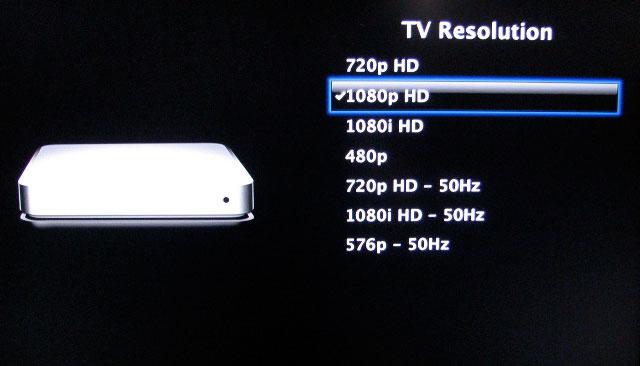
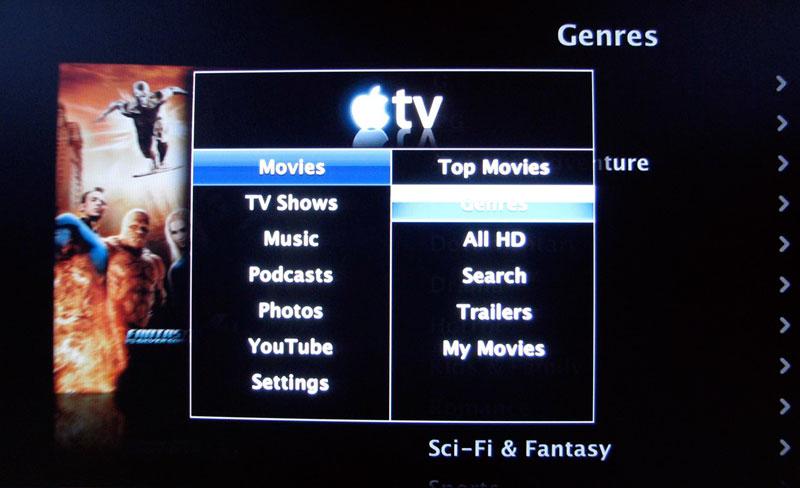
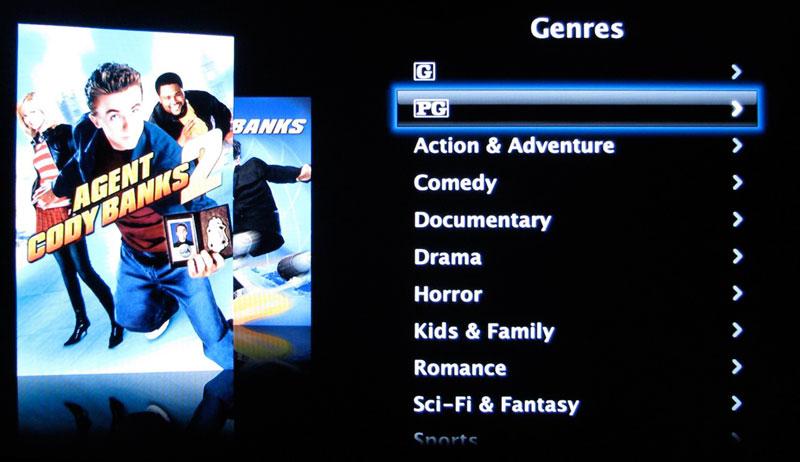

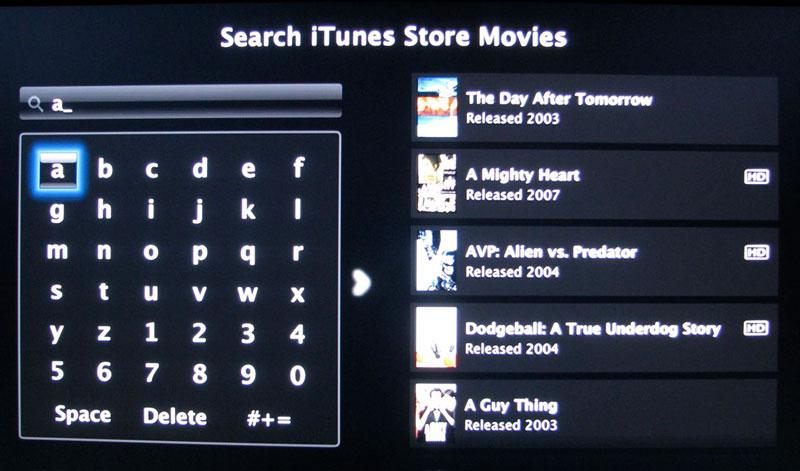


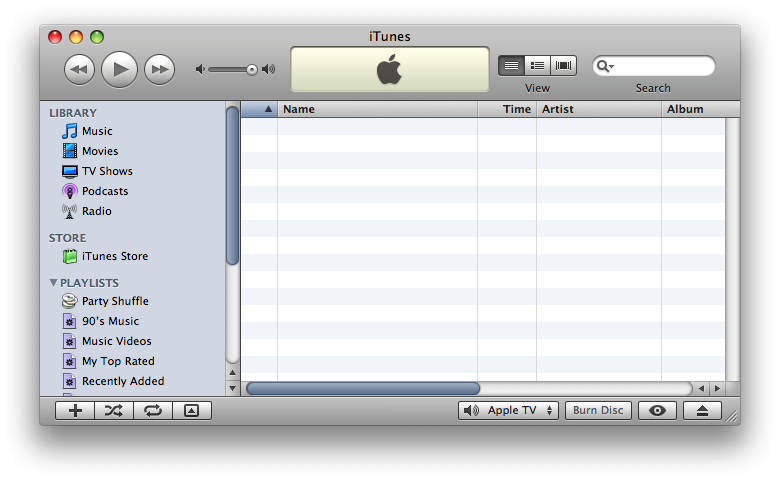
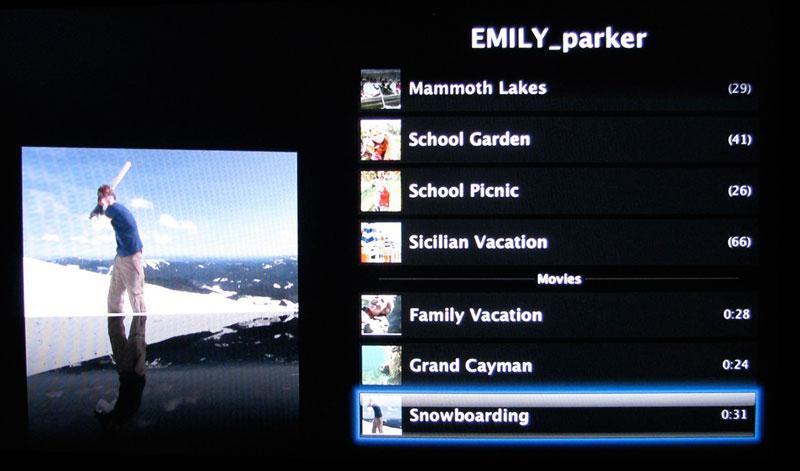
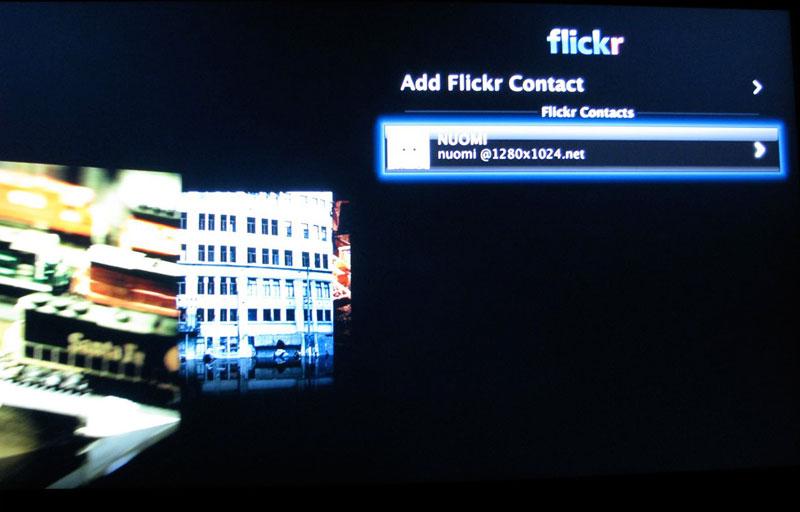












 Malcolm Owen
Malcolm Owen
 William Gallagher and Mike Wuerthele
William Gallagher and Mike Wuerthele
 Christine McKee
Christine McKee
 William Gallagher
William Gallagher

 Marko Zivkovic
Marko Zivkovic