Early adopter issues: MacBook Air and Migration Assistant
Air Migration Assistant Without FireWire
Perhaps the biggest challenge for Mac users is the lack of FireWire and any strong alternative on the Air. This is particularly an issue for users accustomed to migrating data between their existing Mac and a new system. The lack of Target Mode also means the Air is trickier to boot up and examine or repair using another computer. To help in the grieving process for lost FireWire, Apple includes a new version of Migration Assistant that allows users to transfer user accounts and files to the new Air using the network rather than a FireWire connection. This network option is hampered further by the lack of Gigabit Ethernet, and the optional 10/100 Fast Ethernet that is missing out of the box.
The Air ships prepared to import files from the network, but to perform a network file migration from another system, the host machine you'll be migrating files from needs to be updated using the software installer that ships with the Air on its custom Mac OS X Installer DVD. This new Migration Assistant is installed as part of DVD or CD Sharing Setup (below).
Incidentally, after installing the new software that comes with the Air, any Mac can perform a wireless migration. That sounds better than it actually is however. FireWire is simply far faster and more efficient at transferring large amounts of big files. After performing some tests, we found just how much faster FireWire is. We created a 1GB user account containing roughly 20,000 files. That would be a very small user account, but the number of files is very typical. We then used Migration Assistant to import the the user to another system. To get an idea of how much time was spent copying files compared to how much overhead is involved in Migration Assistant creating the new account on the system, we also manually moved the files over as a file copy. Here's what we found.
FireWire 400 took 4:10 just to set the migration up. This setup process will be longer on systems with a lot of applications, user accounts, and other files. Once finished, the migration setup presents a list of accounts that can be individually imported. We selected our 1GB test account, then deselected all the options to import apps, settings, and other files. With standard FireWire, the single user migration took 5:51. Manually copying the files over FireWire took 4:31.
That means it took Migration Assistant nearly as much time to scan through our messy system full of huge user accounts and lots of apps than it did to actually copy over our relatively small 1GB user. Once it began migrating however, it only padded on an extra minute or two of overhead. As user accounts and other data increase in size, the copying time will increase rapidly, but the overhead shouldn't increase dramatically.
We then tried FireWire 800 and found that it isn't anywhere near twice as fast in real world tests, particularly when using two laptops straddled with the performance bottlenecks of less than stellar disk mechanisms. With FW800, setup still took 3:50 and migration took 4:38. Manually copying files took 4:10, an improvement of less than 10% over standard FW400. Clearly, standard FireWire hits the sweet spot for migrating files between mobile systems that lack the components to take full advantage of the faster version. The Air doesn't need FireWire 800, but it's too bad the Air doesn't have standard FireWire.
So how does the network version of Migration Assistant fare? Not so good. Networking involves more overhead than a direct FireWire connection does, so we started by testing Gigabit Ethernet on a pair of MacBook Pros, assuming that it would toast or at least rival FireWire speeds. Instead, directly copying the files took 6:52 between the same two laptops. Even worse, when we tried to set up a migration, it spent nearly 15:00 preparing things before it gave up and failed. Network migration is not only going to be much slower, but it will also be more likely to crap out midway through. That's no good.
Wireless WiFi N estimated it would take about an hour to copy the same files manually, but then picked up and finished the copy at 14:39. Would you have guessed that Wireless N is nearly half as fast as Gigabit Ethernet? That's nearly as shocking as finding that FW800 was only slightly faster than FW400, and that Gigabit Ethernet was significantly slower than even FW400.
In a real migration, these numbers will all be far worse, because a 1GB user account is really, really small. It's easy to have a user folder that's 20GB, and if you have lots of music, photos and other big files, it's not hard to blow past 80GB. In addition, applications can easily add another 20GB to the migration process, and system files can tag on another 10GB without breaking a sweat. That's a huge amount of data to push between computers during a migration.
Apple's Migration Assistant utility has made it seem effortless, and its easy to take FireWire's speed for granted. However, trying to push scores of gigabytes over the network is simply a daunting task. Add in the greater chance for interruption when using networking rather than a direct FireWire link, and the delays, lost packets, or radio signal fadeouts leave network migration in the area of experimental new technology. Don't plan on using WiFi for file migration; use the Air's 10/100 Ethernet adapter and plan on leaving things to crank overnight if possible. If you have lots of big files to move to your new Air, consider copying them manually using a USB hard drive or flash drive.
How the Migration Session Works
Nevertheless, how does the new Migration Assistant work? Once installed as part of the CD and DVD Sharing software from the Air's installer DVD, the updated Migration Assistant (below, in /Applications/Utiliites ) allows you to initiate a file import session from the Air by first launching the assistant from the host computer serving as the source of the migrated files.
If the host computer hasn't been updated, it only offers to import from another Mac (using FireWire), from a Time Machine backup, or from another disk on the local computer. The updated version provides a new option: to another Mac (below).
Once a migration "to another Mac" option is selected, the host computer begins scanning for an Air on the local network (below) that has also launched Migration Assistant and is waiting to begin a migration from another Mac. Any other Mac with updated Migration Assistant software can also serve as a destination for a "to another Mac" migration, but the speed disadvantages of network migration over using FireWire make that option irrelevant for anything apart from the MacBook Air.
Launched from the Air, Migration Assistant begins looking for the migration session host and then asks the user to enter a session key to bind the two networked computers together (below). Once begun, the session allows the user to migrate selected users, files, and settings just as if it were working over the typical FireWire connection with the host in Target Mode. The big difference, of course, is that it will progress far more slowly.
A number of other users have reported issues trying to perform wireless migration using WiFi. After waiting for about twenty minutes for Migration Assistant to "prepare information," we gave up and tried Ethernet. Over the Air's Ethernet adapter, the process was still painfully slow. Fortunately, migration is usually only done once.
Users might only perform a migration once, but will likely need to install software regularly, and may occasionally need to reinstall their system from the Mac OS X DVD. This process also begs for the fastest possible method. Ideally, users will spring for the USB SuperDrive, a $99 option that Apple suggests users don't actually need. The next segment on early adopter issues looks at the Mac Book Air's lack of an optical drive and the suitability of the workarounds Apple provides.
 Prince McLean
Prince McLean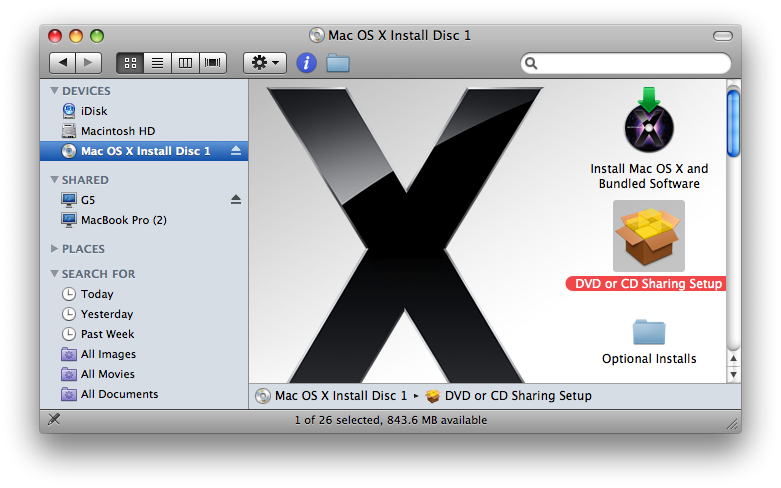
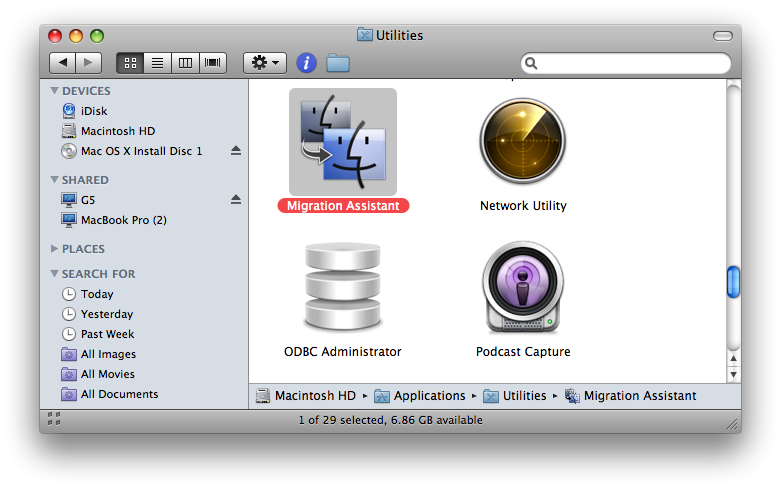
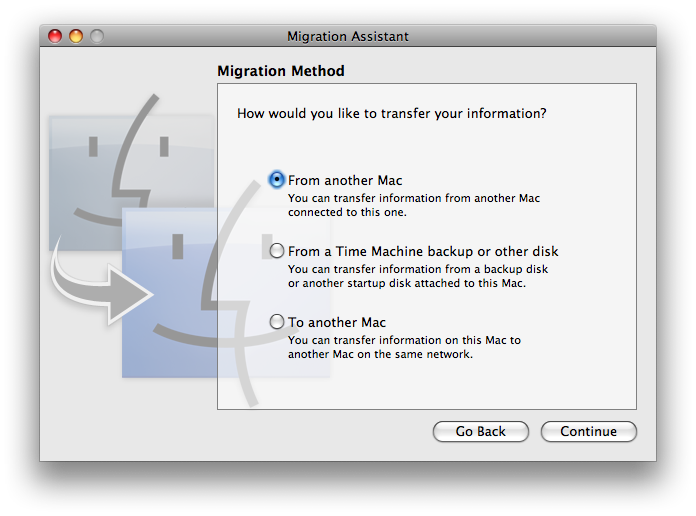
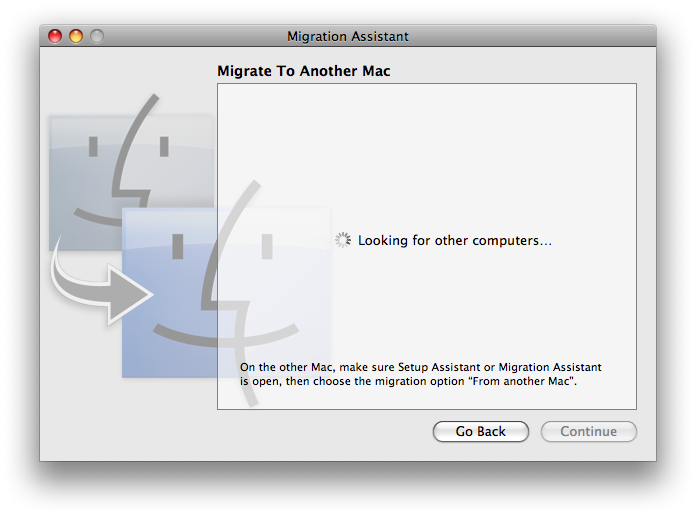
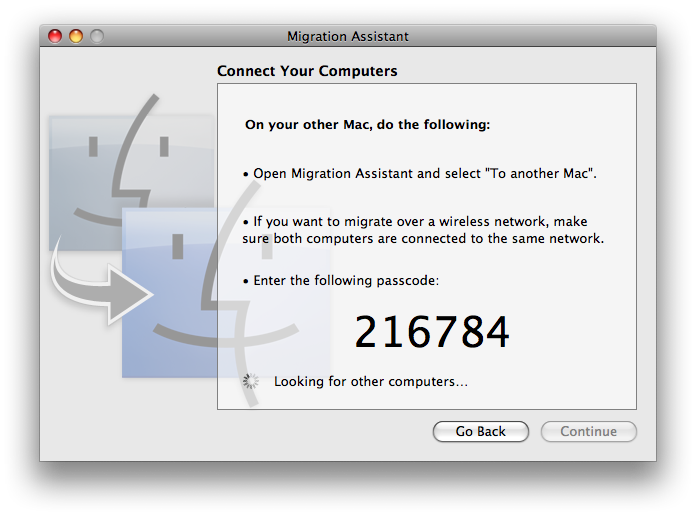
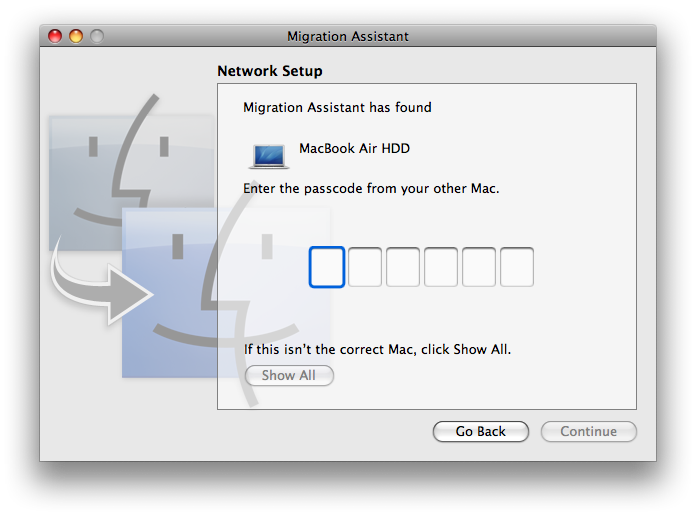



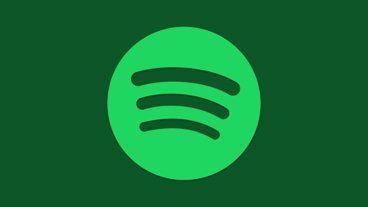







 Marko Zivkovic
Marko Zivkovic
 David Schloss
David Schloss

 Malcolm Owen
Malcolm Owen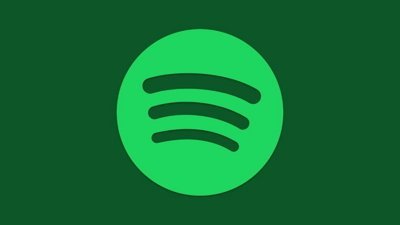

 William Gallagher
William Gallagher
 Mike Wuerthele
Mike Wuerthele
 Christine McKee
Christine McKee







