An Introductory Mac OS X Leopard Review: Address Book and iChat
Leopard Address Book
Apart from the mention of new links to Google Maps and sync features with the Yahoo! online address book, Apple didn't feature the new Address Book at all. At first blush, the only thing new here is the removal of the brushed metal appearance. However, there are new features related to Address Book (and applied to other apps as well) that weren't even featured in the "300 new features" of Leopard.
The first is the new Picture Taker Panel. If you go to the System Preferences/Accounts pane (below top), you have the option to set up your User Name and photo there. If your Mac has a camera attached or built in, you can click on the photo and select Edit Picture from the drop down menu. The typical sheet drops down (below bottom).
However, the new Address Book gives you some hidden options to get more creative with your system account photo, as well as the pictures you set for your contacts. Here, I dragged in a photo and used the typical crop and adjustment controls to fit it. But there's a new button in the Picture Taker Panel that Address Book uses: that Effects Gallery icon swirl (below).
If you're down with the swirl, click it and up pops a panel with the familiar effects from Photo Booth (below). There is one more thing....
Actually several more things, with six pages of effects you can use (below).
These are produced by Quartz Composer composition files, and you can add you own, too. Apple's included effects are in the System domain, but you can add new ones into your Mac's /Library/Compositions or a user's Library (Users/username/Library/Compsitions) to expand your options, just as you would install fonts. QC Composition files show up throughout Leopard, in iChat, Photo Booth, and any other applications that take advantage of them. Any Core Graphics savvy application can use these effects plugins to style and enhance photos and video, just as Core Audio units are used in audio music applications. If you're keeping count, that's another system wide feature that didn't receive much mention at all.
Address Book also incorporates photos the system discovers attached to incoming emails. As Address Book help explains, "A picture can appear in a contact’s card even though you haven’t added a picture yourself. If a picture whose filename matches the contact’s email address and whose file extension is .tiff (such as [email protected]) is located on your computer in a folder named Library/Images/People, or is located on a computer or server you’re connected to in a /Library/Images/People folder, the picture will automatically appear in Address Book, Mail, iChat and other applications where the contact’s email address is used."
This feature is based upon one that appeared in NeXTMail. If you set your photo in Address Book and send emails from .Mac, the system attaches a .tiff file and your recipient will see this in email programs that support it, similar to Buddy List icons in iChat. If you don't want to use your photo, you can use one of the generic icons instead.
On page 2 of 2: Leopard iChat; iChat Interface; Video Conferencing and Screen Sharing.
The new iChat expands video conferencing to include document scanning, screen casting, and a media broadcasting system. It's also a bit easier to set up accounts on systems outside of AOL IM and .Mac, with direct support for GoogleTalk and simplified configuration of other open Jabber IM servers. There's still no support for Yahoo IM or Microsoft's MSN, both of which use closed, proprietary systems that can only be interacted with on the sly by quasi-legal software. Alternatives such as Adium incorporate support for these other system by relying on an open source package of tools that defeat the proprietary boundaries Yahoo and Microsoft have set up, but that isn't really an alternative for Apple. Hopefully, both Microsoft and Yahoo will soon abandon their own non-standard protocols and get behind open Internet standards for instant messaging.
The new iChat also provides expanded support for Bluetooth devices. Leopard now supports stereo Bluetooth headphones in addition to headsets. You can pair headphones to both profiles (Bluetooth products all supply a set of feature "profiles" that can be fully or partly supported on both ends), allowing you to listen to music from iTunes using the stereo headphones profile (called A2DP or A2DPSink), then start an iChat using the headset profile (HSU) without doing anything special to reconfigure things.
This may be a bit confusing to users who don't understand the profile architecture of Bluetooth; Apple presents profiles in the Bluetooth menu as options that can be turned on or off (below). "Don't use headphones" really means to only use the headset profile, in other words disabling the stereo headphone profile and sending regular system audio out through the main speakers. The headphone speakers still work as a headset function. This highly simplified menu doesn't let you configure the more complex aspects of audio, which requires a trip to System Preferences/Sound (which should be provided in this menu, but isn't).
When you start a new audio or video conferencing session, your music fades out and your call comes in, much like the iPhone. It should come as no surprise that the iPhone will soon offer the same features. Currently, the iPhone can be paired with Leopard but does not advertise any supported profiles. A software update will add these shortly.
In System Preferences/Sound, you can configure your system Output (below top) and Input devices (below bottom). It should be noted that there is a lot of variety in Bluetooth quality, and that devices can often be flakey. Leopard's support is also brand new, and will not be without issues.
Of course, you don't necessarily need Bluetooth hardware hooked up to use iChat. It also works well enough with the built in iSight camera and mic included in most of Apple's Leopard-capable Macs.
iChat Interface
Leopard still presents separate Buddy Lists for each account. If you use multiple accounts, this is clumsy. It's hard to understand why you'd want to have three windows for Bonjour, GoogleTalk, and AIM open. Why not tab them together, or even mix them into one buddy listing? In any case, the new non-metal iChat buddy list now has a new button for screen sharing (below), in addition to the previous text, audio and video connections.
Video conferencing gets a new twist with document sharing, which Apple calls "iChat Theater." Setting this up seems a bit convoluted, until you realize that you can simply drag and drop files. You just have to initiate a video chat first (or a one-way video chat, if your recipient has no camera). You can do this by selecting "Share a File with iChat Theater," which then tells you to set up a video chat first, or you can skip the middleman by doing that directly (click a buddy list camera, or right click on a buddy and set up a one way video chat, below).
If you drag a file directly to your buddy list, it only offers to send the file as a transfer. However, once you have a video conference going, you get two options as drag zones on top of your video chat (below). When you "Send to," you're just using iChat to transfer the file. This offers a handy alternative to email within an office setting, and you don't end up with your mailbox and sent items full of attachments. When you "Share" a file, iChat makes a video capture and streams it as a picture. This means the recipient only gets what you chose to show them, but it also means that it isn't very good quality for text documents.
When you're sharing a document, a nice looking Quick Look preview pops up (below top, the graphic file I shared). You also see a preview in your iChat window that indicates the document is being sent at a lower resolution (below middle). Your recipient, however, gets the document as a heavily compressed video snapshot (below bottom). This makes iChat Theater best for photos, fair for presentations, and worthless for text documents. If you have a text document you should send it instead.
If that seems disappointing, it helps to think of iChat Theater as really being a document camera that supports any files Quick Look can preview. That includes, of course, audio and video files. And these provide a better example of what iChat document sharing is really useful for. Just drag a song and video file into the "share with iChat Theater" target, and you begin streaming it to the user on the other end. The useful thing about streaming is that you aren't actually sending the file, and you remain in control of playback. So, you can share a video, pause the playback, and talk over the top of it while its playing or stopped.
This use of iChat Theater seems a lot more useful and practical than what Apple has demonstrated using Keynote. Of course, if your presentation slides are designed for easy reading from across the room, it might be useful in iChat Theater. But using it as an impromptu audio/video/photo sharing system that requires zero configuration is its best feature, and very smart. Don't expect HD streaming over the Internet however, which is what you'd need to show off computer documents in the same resolution you see them on your screen.
By comparison, the "what you see, what you get" is much better when working with video. I dragged a video taken with my point and shoot camera to the "Share with iChat Theater" zone. Here's the Quick Look (below top), the iChat sender's view (below middle) and what the recipient sees (below bottom).
Screen Sharing is the other new feature in iChat. It works using the open VNC protocol, and is independent from iChat's own video sharing system. You can actually run both at once, sharing video to a system while it also controls your screen. Screen sharing connections can also be initiated from the Finder's Sharing section in its sidebar, by clicking on one of the Bonjour-discovered computers on your local network, selecting the Share Screen button, and then supplying the user and password of an account allowed to shared the screen. For sharing the screen of a remote system that doesn't automatically show up in Finder's browse list, you can also connect by IP address from the Finder's Connect to Server command, using a standard URL such as vnc://192.168.0.2
A third method for setting up screen sharing is to use Back to My Mac, which registers your systems with .Mac, allowing you to see them in the browse list even when they're not on your local network. This uses Wide Area Bonjour to supply the IP lookup information tracked by your .Mac account. Using any of those methods to being a sharing session causes the launch of an application called Screen Sharing, which is simply a VNC client.
If you are trying to set up screen sharing with somebody else, chances are they aren't on your local network, and you likely don't know what their IP address is. iChat uses the discovery systems behind its buddy lists to do all that for you. When you click a buddy and ask to share their screen, iChat uses its integrated support for VNC to present the shared screen on your (or the recipients) desktop, and they you (or they) get control of the remote system. It presents a warning first noting that you shouldn't offer control of your system to someone you don't know (below).
More details on iChat were presented in Road to Mac OS X Leopard: iChat 4.0.
 Prince McLean
Prince McLean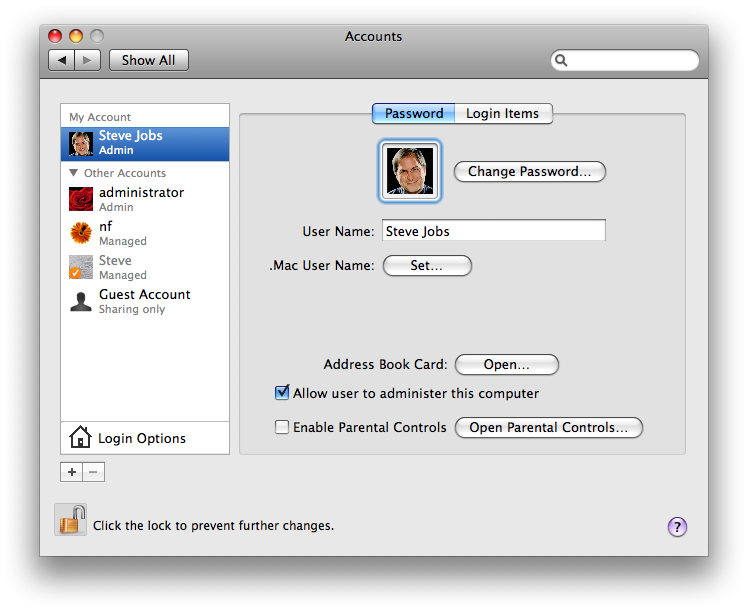
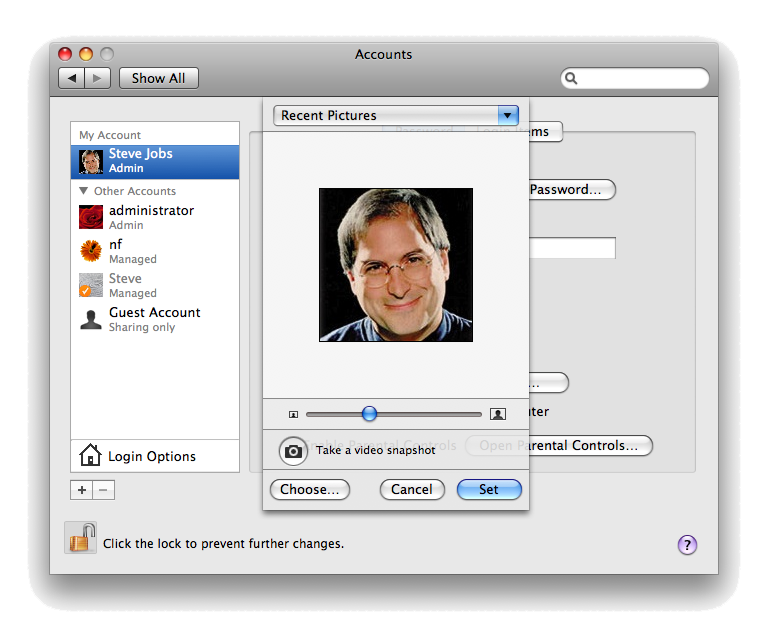
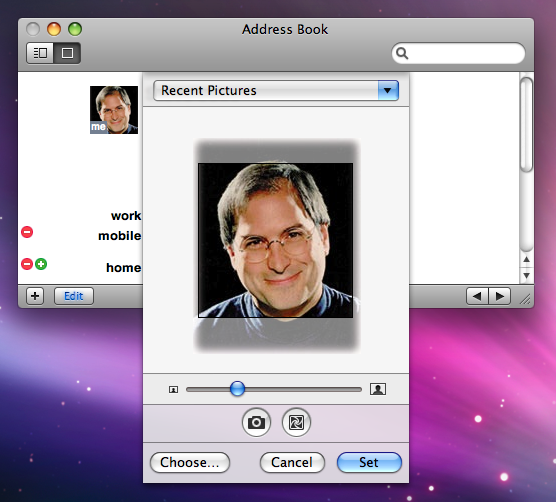
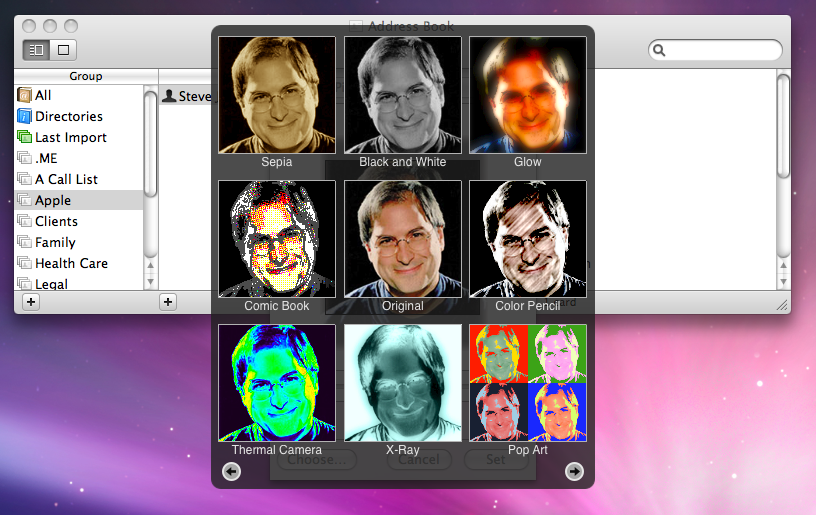
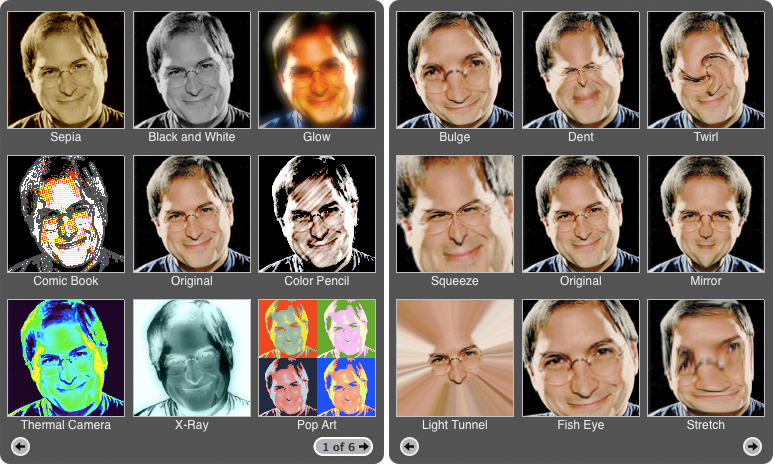
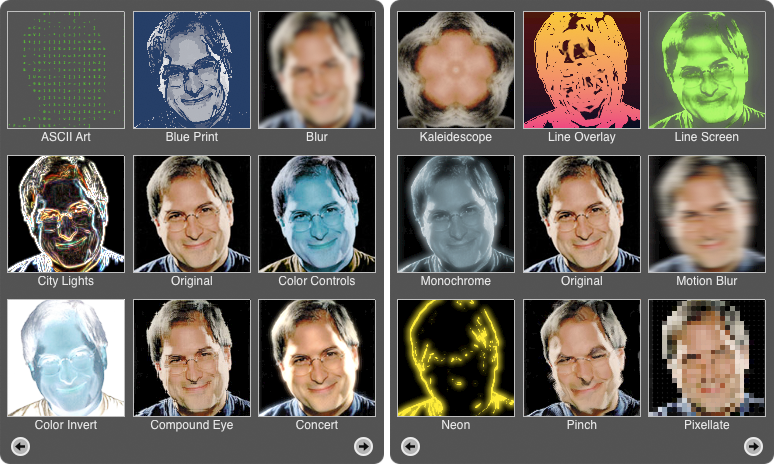
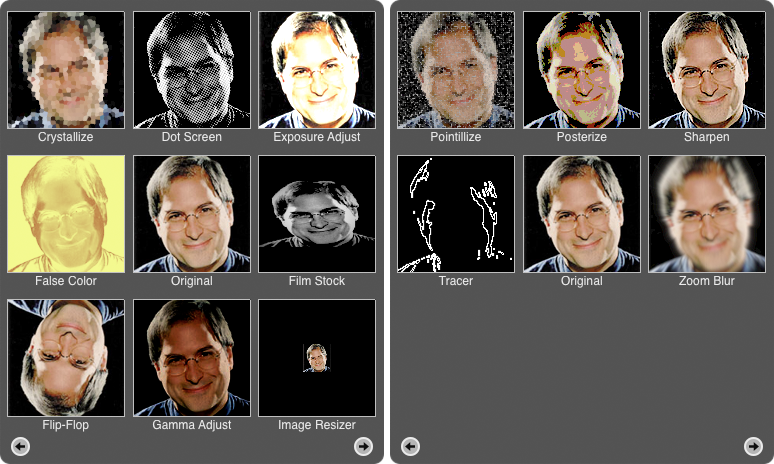

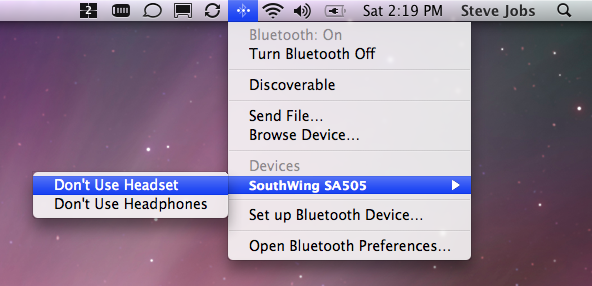
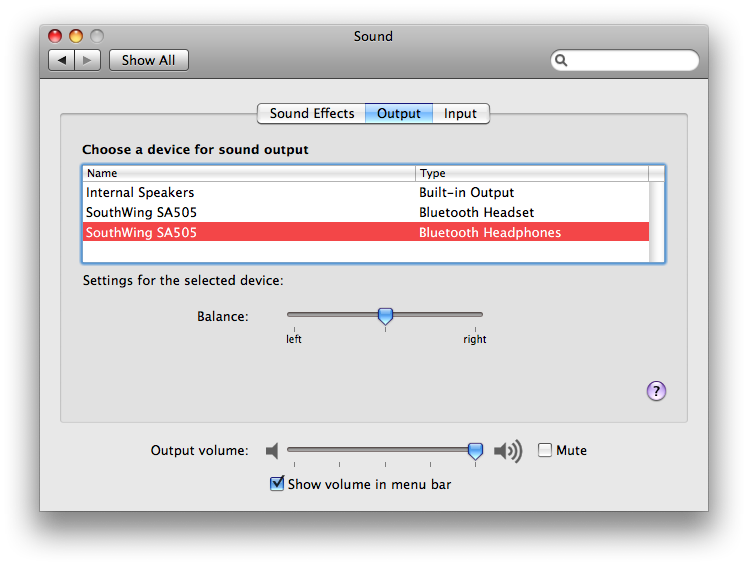
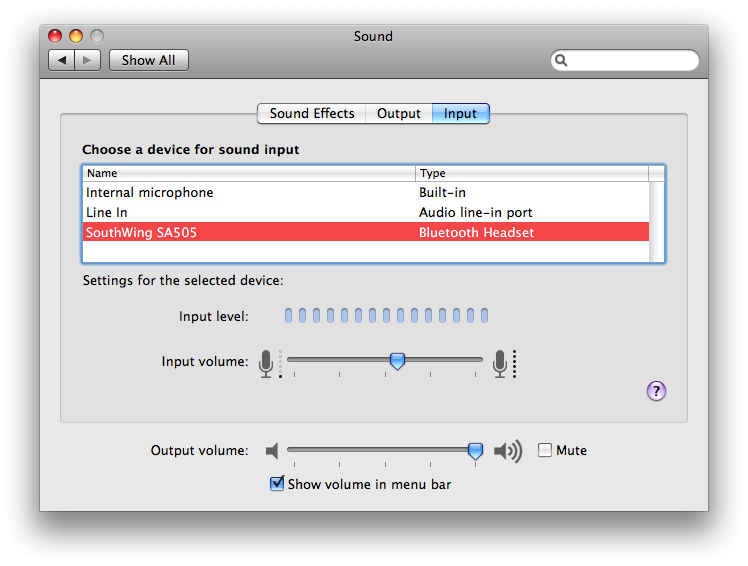
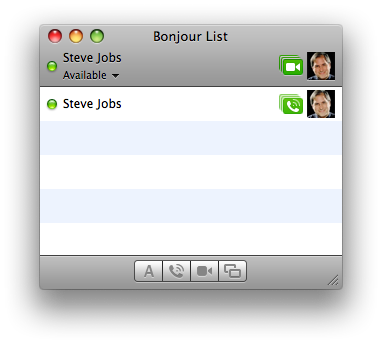
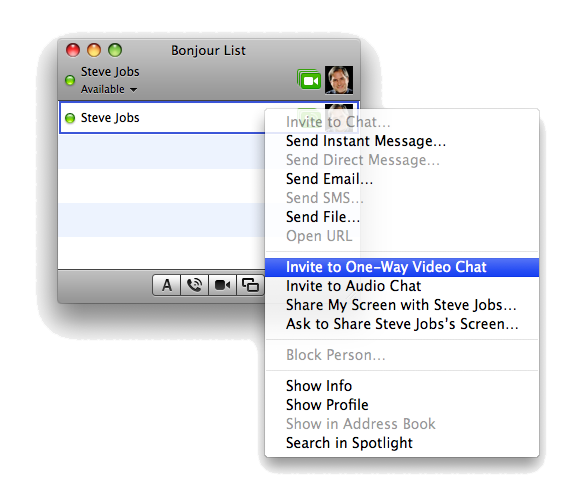
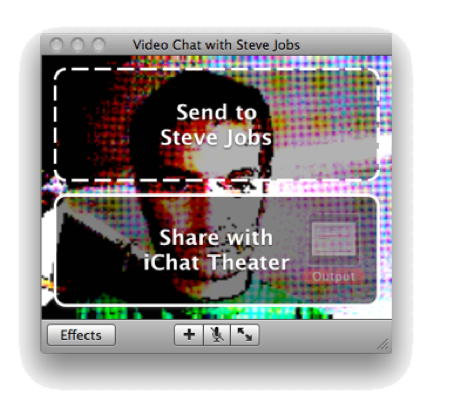
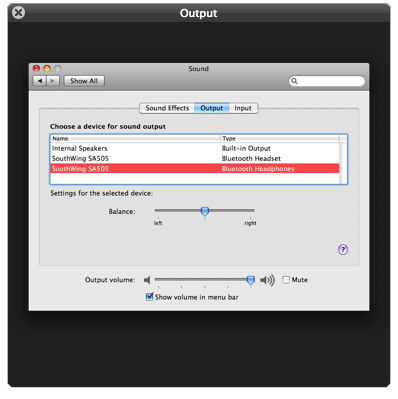
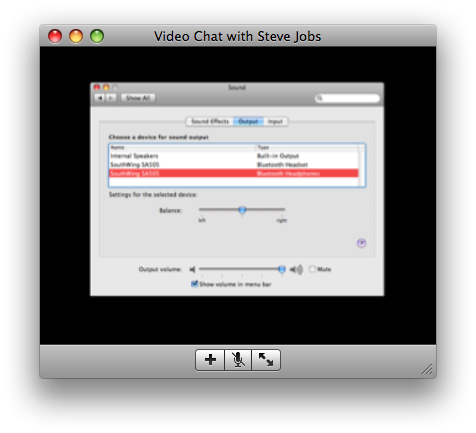
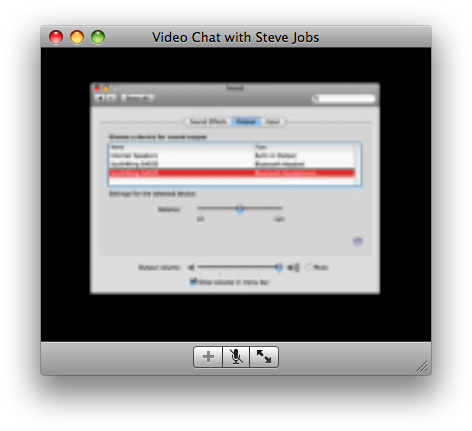
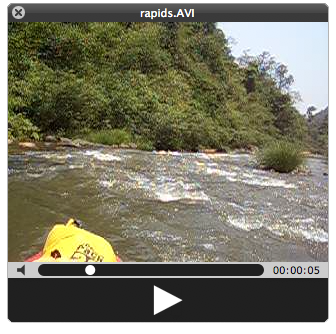
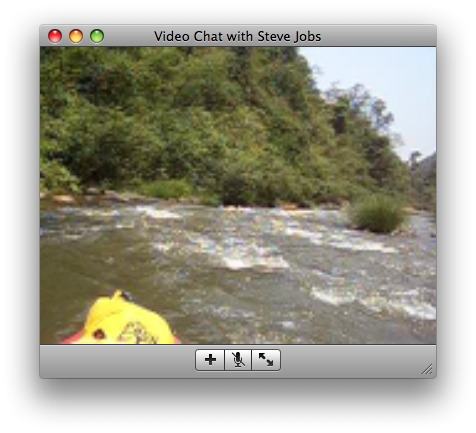
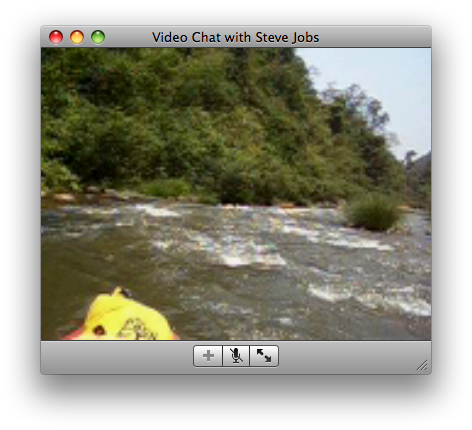
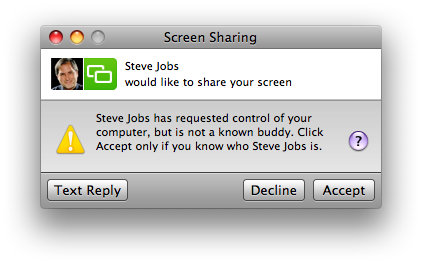











 Andrew Orr
Andrew Orr
 Marko Zivkovic
Marko Zivkovic
 Malcolm Owen
Malcolm Owen
 Christine McKee
Christine McKee
 William Gallagher
William Gallagher
 Andrew O'Hara
Andrew O'Hara

 Sponsored Content
Sponsored Content







